Getting Started
Welcome to Nutanix Cloud Manager (NCM) workshop.
This workshop accompanies an instructor-led session that introduces NCM on Nutanix HCI on Acropolis Hypervisors (AHV). By completing all the labs, you will gain knowledge on creating single or multiple VM blueprints and link day 2 actions with them through runbooks or playbooks. You will gain insights into Nutanix v3_APIs and take advantage of it to automate mundane daily tasks.
The lab is structure in a manner where you role play as an administrator in the corporate world, tackling daily tasks as the business requirement arises. Please read through the detail scenario and familiar yourself with the requirements prior to attempting the labs.
What is new?
- This workshop is build based on the following software versions:
- AOS 6.5
- Prism Central - pc.2022.6.0.3
- Calm 3.5
Agenda
These labs are designed to take you working with Calm blue prints,working with Nutanix APIs, creating day 2 runbooks/ playbooks. There is an additional section that will get you get hands-on deployment on Nutanix Kubernetes Engine (NKE) and get familiarise with CI/CD process in a Nutanix environment.
Lab Environment Details
Access Instructions
The Nutanix clusters are hosted remotely and the recommended way to connect to the lab environment is as follows:
VPN
Please reach out to your instructor for the links to download the VPN binaries.Once they are installed, please follow through the instructions below:
- Once installation is completed, you will see this client icon in your task tray:
- Right click and open the client to add in the Gateways.
- Add in the connections provided by your instructor.
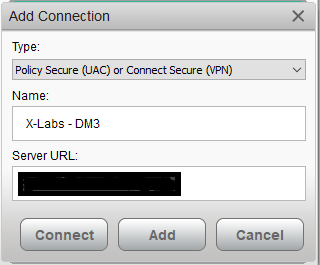
- Once the connection is added, close the configuration window.
Establish a VPN Session
Right click on Ivanti Secure Access Client icon in the task tray.
Hover over to the location and click connect.
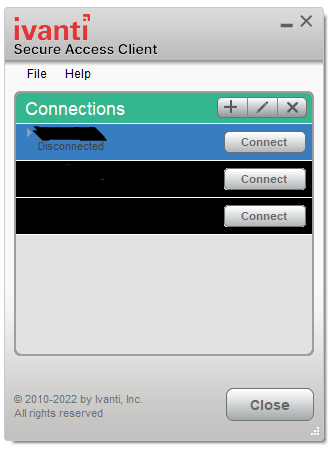
Enter your the cluster user credentials as provided by your instructors.
Complete the connection by pressing connect.
Once you see a red icon as shown below. You are now ready to connect to the lab.