Lab 7 - Automating Quarantine
Sally has once again resolve operational issues within her environment by deploying the 3-tier application with auto scaling of the web servers with Calm automation. Sally has seen the number of support issues coming down and the business is able to achieve 100% of their target!! However, in one of the cases she has came across, a late response in the SecOPs team in quaranting an infected VM almost brought down the entire infrastruture down. In order not to repeat the same situation again, she is once again being tasked to look into this matter.
Automate Quarantine Process with X-Play
You are to implement the process of automating quarantine of an infected VM. In this lab, we will implement this feature utilizing Nutanix Flow Microsegmentation, Solarwinds and a Windows IIS Server
There are already 1 x Solarwinds server, together with 4 x Windows IIS servers pre-configured for this lab, you are to select only one target VM according to your assigned user name, e.g adminuser01- target-VM-1, etc
- Solarwinds
- Target-VM-1
- Target-VM-2
- Target-VM-3
- Target-VM-4
The target-VMs are name according to your numbering of you username e.g adminuser01 - Target-VM-1, adminuser02 - Target-VM-2... In addition, there are four playbooks which have been created and loaded prior to the lab. The four playbooks are:
- Playbook to Quarantine Base - this playbook is created to allow Solarwinds to trigger a API call to Prism Central when it detects abnormal behaviour.
- Webhook Move to Quarantine - this playbook serves as an action trigger to move the VM into Quarantine
- Playbook to Remove Quarantine - Triggers via Solarwinds when releasing the infected VM
- Webhook Remove from Quarantine - The action serves to remove the infected VM from Quarantine.
How the Webhook is setup in Solarwinds
Identify the IP address of the Solarwinds server, and rdp or console into the server.
- username: administrator
- password: nutanix/4u
Once you are in the console, use either Mozilla or Edge browser and enter the IP address of the server with port 8787. e.g https://10.80.55.36:8787
- username: admin
- password: nutanix/4u
In Solarwinds web console. Go to the Alerts Manager at the middle of the top menu. Click Alerts & Activity > Alerts
On the top right side of the window, click Manage Alerts.
In Alert Manager, on the far right search box, type IIS DOWN and click on the magnifying glass icon to search for the policy.
Click on IIS DOWN.
Click on Trigger Actions. Then Trigger Prism Central > EDIT at the right side of the screen.
You will see a API call to trigger Playbook to Quarantine inside our Playbooks.
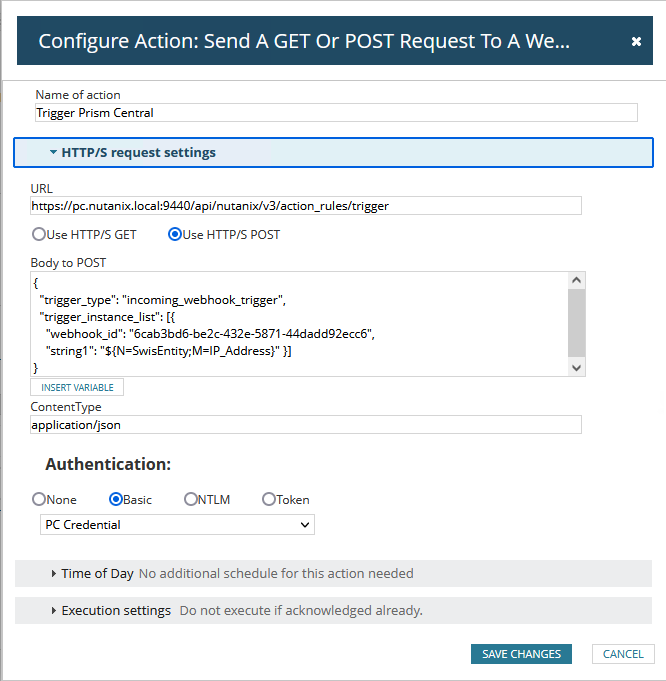
Setting up Your Playbooks.
Open up Playbook to Quarantine and cross check the UUID of the playbook declared in Solarwinds. If they are not the same, please replace it with the UUID of the Playbook.
Back at Prism Cental, open up Webhook Move to Quarantine and note down the UUID. You will need this UUID.
Back at Playbook to Quarantine, open up the playbook, click update.
Go to the first REST API and update your cluster credentials in the Username and Password boxes.
Then, go to the last REST API action, and look at Request Body. Copy the UUID from Webhook Move to Quarantine to the "webhook_Id" and replace it with your own UUID of the webhook.
Back at Solarwinds web console. Click NEXT. You will proceed to RESET ACTIONS.
Repeat steps 7-12 for Playbook to Remove Quarantine and ensure Solarwinds makes the right API call to the playbook.
On the Solarwinds web console, please click NEXT and then SUBMIT to ensure the changes are being capture.
Testing the Playbooks
You are set to test the playbooks! Wait!! Before you proceed to the next steps, please ensure that the playbooks are set to Enabled status.
Auto Quarantine an Infected VM
To test the playbooks, you need to bring down IIS services in the Target_VM0x that has been pre-configured.
Go to your assigned Target_VM. e.g Target-VM-1, Target-VM-2, etc
RDP or open the console of the machine.
Go to Windows Start > Windows Administration Tools > Internet Information Services (IIS) Manager**.
Next, go to Prism Central > Network & Security > Security Policies
Back to the TargetVM machine console, click Stop to stop the IIS service. This will cause Solarwinds to trigger an alert.
Observe in Prism Central as the API calls are being triggered. You should see your target machine in the quarantine zone.
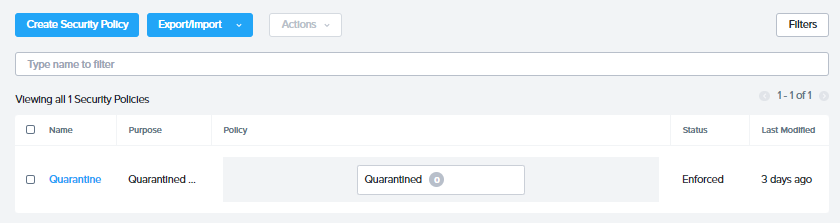
In addition, you can go to the playbook - Playbook to Quarantine Base, click on the playbook, and Plays to see that the playbook has been executed successfully.

Congrats! You have successfully qurantine the infect machine!
Releasing a Quarantined VM
To release the quarantine VM back to its original environment. Click on Start in the IIS Manager console.
noteIn a Production environment, the quarantine machine ought to be total isloation. For the interest of this lab, the console connection still remains to faciliate the simulation.
This will release the machine back to environment, Start the IIS service again in the IIS Manager console. This will take around 5-7 minutes.
Observe the following:
- Solarwinds Alerts
- In Prism Central Security Policies, the Quarantined count should reset to zero or one less.
- In Playbook to Remove from Quarantine > Plays. The latest status should show succeeded.
Keytakeaways
Playbooks are an excellent way to automate day to day tasks which are often repetitive by nature. In this example, although Solarwinds are being featured, it does not mean and restrict by the support on 3rd party SIEM solutions are by far the end. Any good known SIEM solution who supports similar API call functions would be able to do the same.