Lab 6 - Scaling out
With automating scale up of VMs in the last exercise, Sally has resolved multiple use cases in her environment. It has reduced Support ticket numbers by up to 35% and increases productivity by up to 20% . However, as certain applications such as web-servers benefits from a scale-out architecture , as the number of users increases during the peak periods.
Nutanix v3APIs
Although HTML5 UI is a key part to Prism to provide a simple and easy to use management interface. APIs are what is the core to enable automation. Nutanix has made APIs available through Prism Element and Prism Central. At the current version at v3, countless of companies has taken advantage of them and path automation as their way of managing Nutanix.
In the following section of this lab, we will make use of Nutanix v3APIs to automate the expansion of web-servers to automate scale-out and to achieve that we need a series of pre-steps:
- Create a custom alert.
- Determine the APIs.
- Create a Playbook that will scale-out the webserver.
API Explorer
API Explorer, available through Prism Central, provides us with a list of available APIs and its documentation. The Nutanix REST API Explorer is written and formatted using an API framework called Swagger (governed by Apache license 2.0). The framework generates an interactive API document users can visualize and interact with, which Nutant’s commonly refer to as the Nutanix REST API Explorer.
The explorer is an expandable/collapsible, interactive hypertext document, organized by top-level resources (i.e. images, vms, hosts, storage containers, etc…), and their associated HTTP request operations (i.e. GET, POST, DELETE, PUT). When a resource operation is expanded, consumers are provided with descriptions, JSON Model definitions, and request/response panes for viewing messages and header and information.
Users navigate the explorer by scanning the document for a top-level resource (i.e. vms) they want to perform work on. Once a resource has been located, users can then expand the resource by performing a mouse-click on the resource name, exposing the supported HTTP request operations. Users can then interact with, and manipulate a resource instance using a given request operation from within the explorer view.
To view Nutanix API Explorer, please go to Prism Central and at the top right admin > REST API Explorer
This will immediately bring out a new tab and a series of resources with their associated operations. Oh yes! That's not all the APIs resource Nutanix has, every product we shipped, be it Nutanix Database Service,Calm, Nutanix Kubernetes Engine etc, you can find all the API resources here - https://www.nutanix.dev/api-reference/
Creating a User-Defined Alert
Like the previous exercise, we will now create a custom alert to send alerts to Prism whenever the CPUs utilization of the application hits a certain threshold.
In Prism Central, click Activity > Alerts.
Under Alert Policies > User Defined.
Click Create Alert Policy.
noteSince the last exercise in creating multi vm blueprints. There are already two centos webservers that has already been created. We will make use of the server named : your_initial-WebServer-0
Fill out the fields as follows:
- Entity Type: VM
- Entity: One VM
- your_initial-WebServer-0
- Metric: CPU Usage
You will notice on the right panel of your screen. A CPU Usage policy window opens up.
In the fields below, fill in the following:
- Behavioral Anomaly
- Every time there is an anomaly, alert - Critical
- Static Threshold
- Alert Critical if > 80%
- Trigger alert if conditions persist for: 0 Minutes
- Behavioral Anomaly
- Policy Name: your_initial-WebServer-0
- Impact Type: Performance
- Auto resolve alerts - unchecked the tick box
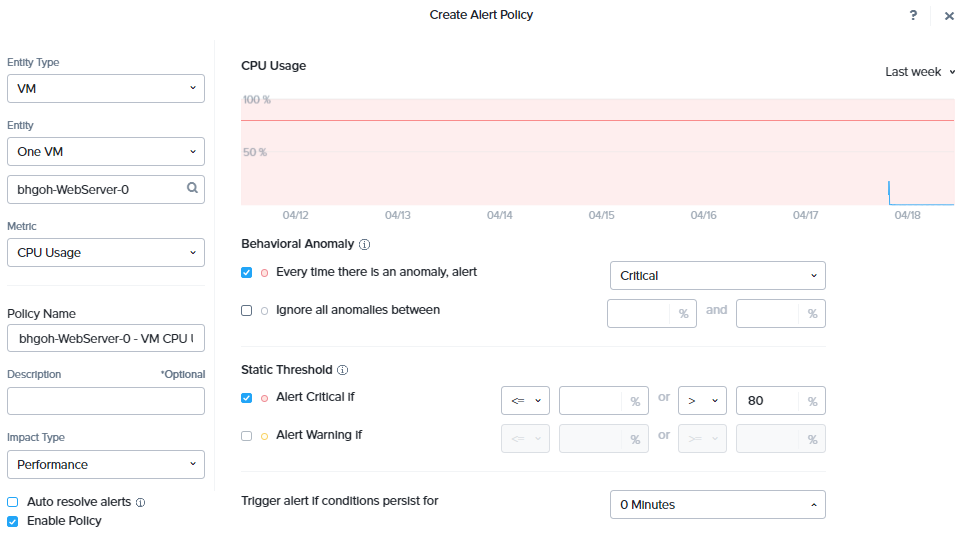
Click Save.
Creating Policy
In Prism Central, click Operations > Playbooks.
Click Create Playbook.
Select Alert.
- Under Select an Alert Policy. Search for the Alert name: your_initial-webserver-0
- Target VM: Specific VMs
- Type your_initial. This should show up the target VM.
On the left panel, click + Add Action.
- Select Resolve Alert.
- Target Alert: Alert:Alert
In this action, we will be calling a REST APIs to invoke the ScaleOut action we have define in the blueprint in the last lab. On the left panel, click + Add Action.
- Select REST API.
Fill out the fields below:
- Method: POST
- URL: https://PC_IPAddress:9440/api/nutanix/v3/apps/{uuid}/actions/run
- PC_IPAddress = Prism Central IP Address
- uuid of the Application
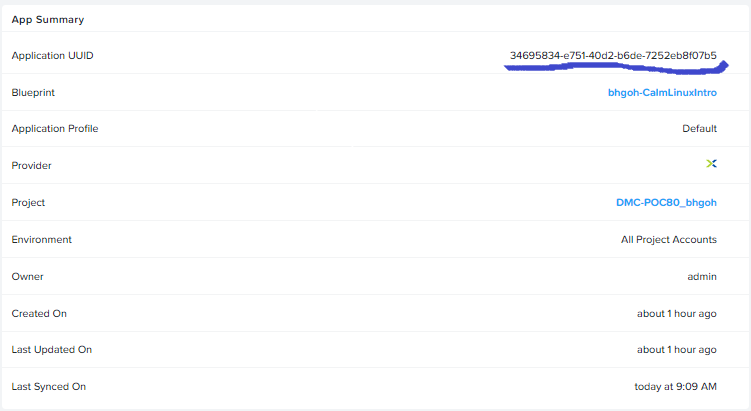
- Username: admin
- Password: _your_assigned_cluster_password
- Request Body: { "name" : "ScaleOut" }
- Request Headers: Content-type: application/json
- Select REST API.
Fill out the fields below:
Click Save & Close
- Name: your_inital-CalmApps
- Playbook Status - please ensure you check enable the playbook.
Testing the Playbook
To test the playbook we need to simulate high CPU load on the webserver.
Go to Calm > Applications > your_apps
On the Services tab, expand the webservers, click on the webserver (_your_inital-WebServer-0), which is the server which we have define in our Alerts.
On the right side of the panel, click Open Terminal.
Click ok to the invoke credential to sign-in. This will bring out the terminal console of the webserver in a separate browser.
In the console where you are login as centos user. Install Stress-Ng tool with the command:
sudo yum install -y stress-ngNext, we will simulate high stress load on webserver-0 to invoke the playbook.
stress-ng --cpu 4 --timeout 420sThis will load stress the CPU on webserver-0 for a brief 7 mins.
Go to Alert > List to view the generated alerts.
Once the alert has been generated, go to Playbooks. Click on your playbook.
Go to Plays to see the status of your playbook.
If the Status shows Succeeded, go over to Calm > Applications > Services.
You should observe that the number of webservers has scale from 2 to 5!
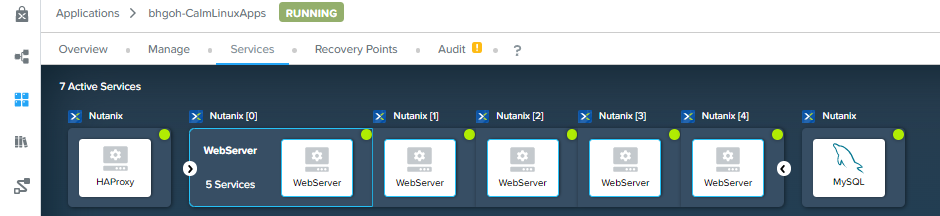
Congratulations!!